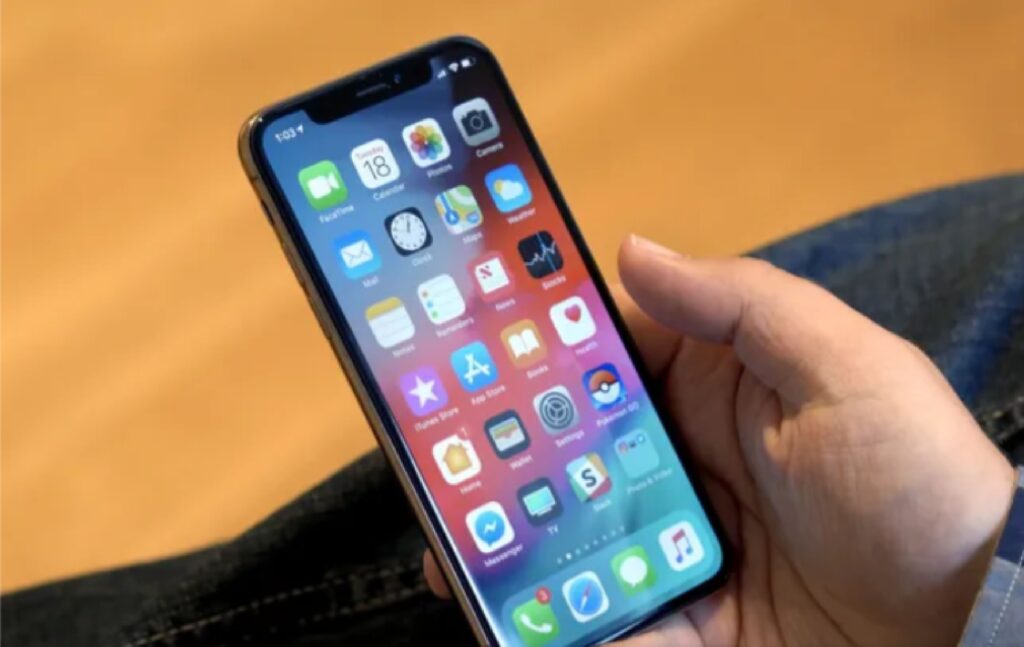Organizing your iPhone home screen efficiently can streamline your digital life and make accessing your most-used apps and features a breeze. Here’s a suggested method:
- Declutter
Remove Unused Apps: Go through your apps and delete ones you don’t use. This reduces clutter and frees up storage space.
Group Similar Apps: Group apps by category (e.g., Social, Productivity, Entertainment) to make them easier to find. - Prioritize
Place Most Used Apps on the First Page: Arrange your most-used apps on the first page for quick access. This saves time scrolling through multiple pages.
Use Folders: Create folders for less frequently used apps to keep them organized and accessible without cluttering your home screen. - Customize
Widgets: Utilize widgets for quick access to information like weather, calendar events, or news headlines. Place them strategically on your home screen.
App Library: Take advantage of the App Library feature introduced in iOS 14. It automatically categorizes apps, making it easier to find them without cluttering your home screen. - Personalize
Background: Choose a visually appealing background that complements your personality and makes your home screen aesthetically pleasing.
Icons: Consider customizing app icons using third-party apps or iOS shortcuts to create a personalized look. - Accessibility
Arrange Apps by Thumb Reach: Place frequently used apps within easy reach of your thumb for comfortable one-handed use.
Consider Color Coding: If it helps you, organize apps by color to make finding them visually intuitive.
Example Layout
First Page– Frequently used apps and widgets.
Second Page- Folders with categorized apps (e.g., Social, Productivity, Games).
Third Page- App Library for easy access to all installed apps.
Remember, the best organization method is the one that suits your needs and habits. Experiment with different layouts until you find one that works best for you.